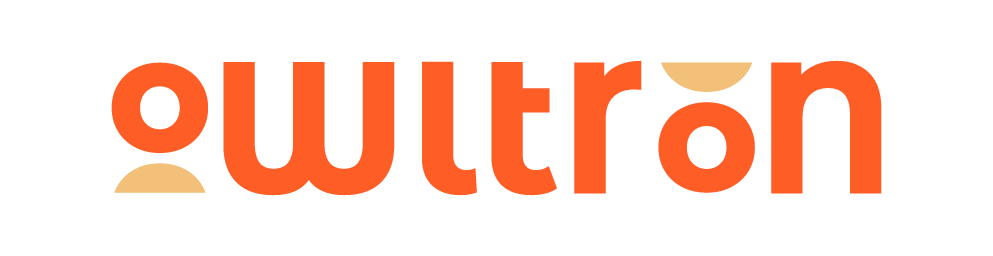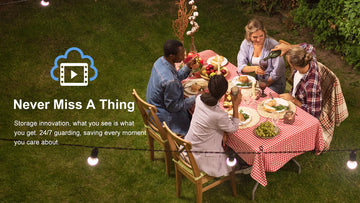We get a lot of questions from Owltron users about "How do I share my Owltron camera with my family?"In this essay, we'll show you how to add devices to a Home. After the camera is added to a Home, you can easily share real-time video with your family and friends.
ON THIS PAGE:
- How to share my Owltron camera with my family?
- How do I join a Home if I have already added a device?
- What should I do if I have never created a family before?
How to add your Owltron camera to Home Management?
Step 1: Go to home management
First of all, click on "Me" in the app and go to Home Management. And tap "My Home.." Enter your "Home name" and select the room you want to create in this home. If there is no room name that you want, you can only need to decide the number of rooms. And then you can change its name of it. Once you have filled up all these, click on “save” in the upper right corner to save this Home.
Step 2: Change the name of the room
Click on the Home you just created, and select the name of the room you want to change to Baby Room. You can skip this step if you don't want to change the name of the room.
Step 3: Add the devices
Now you can add the corresponding devices for each room. Click on Home and you can see the room you just created, click on the room, select Add Device, and follow the steps to add a camera. The camera for this room is set up.
If you purchase a new camera in the future, you can also create the room in advance in Home Management. When you add a new camera you can easily select the corresponding room.
How do I join a Home if I have already added a device?
You can follow the steps we just showed to create a Home and the room you want in Home Management.
What should I do if I have never created a family before?
Step 1: Create a home
You need to click on "My Home..." to create a home. Creating a home by tapping "create a home" will be turned into a new blank home. The devices you have already added may "disappear". Don't worry, to switch between families, click on the "home" page. You can switch between families in the upper left corner.
Step 2: Add devices to the room
Next, all the devices you have added to this account will be shown here, on the Home page. Click the three dots on the right side, tap Room Management, and click the name of the room to which you want to add the camera.
If you change the room where the camera is set or delete a camera in a room, it is possible in Room Management.
Hope this essay can help you you can leave a comment below if you have any questions.