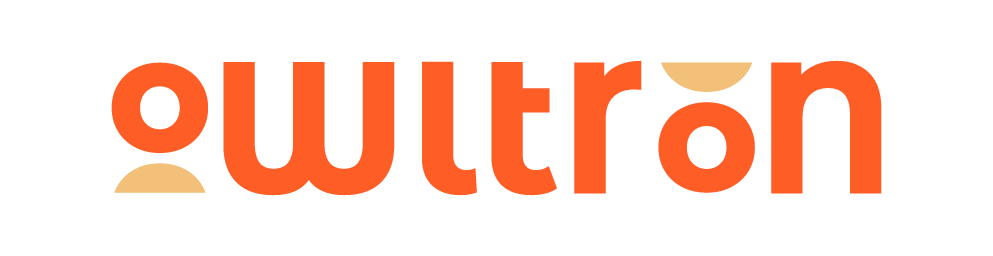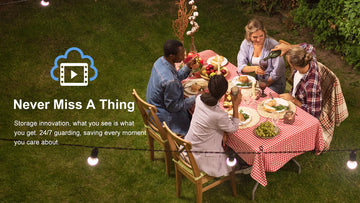Are you curious about why there are always two different frequency bands - 2.4G and 5G when you connect to the same Wi-Fi network? Do you know the differences between 2.4G and 5G? As an Owltron camera user, do you encounter the problem that your Owltron camera not connecting to your Wi-Fi network?
Don’t worry! In this essay, we will show you how to solve these problems one by one.
Content
What are the differences between 2.4G and 5G?
What network does the Owltron camera use?
How to know if my network is 2.4G or 5G?
How to connect my Owltron camera to the phone hotspot?
What are the differences between 2.4G and 5G?
Wi-Fi is a family of wireless network protocols, based on the IEEE 802.11 family of standards, which are commonly used for local area networking of devices and Internet access. The 802.11 standard provides several distinct radio frequency ranges for use in Wi-Fi communications: 900 MHz, 2.4 GHz, 3.6 GHz, 4.9 GHz, 5 GHz, 5.9 GHz, and 60 GHz bands.
The 5G we usually talk about is not the fifth-generation communication technology we usually say, but the fifth-generation WIFI transmission technology. The corresponding 2.4G is the fourth-generation WIFI transmission technology. The fourth-generation Wi-Fi transmission technology that is more commonly used now transmits in the 2.4Ghz frequency band, while the fifth-generation Wi-Fi transmission technology transmits in the 5Ghz frequency band.
So, what’s the difference between 2.4G and 5G? In fact, the differences between them are speed and range.
-
4G
The 2.4GHz frequency provides a wide coverage area and is more adept at penetrating solid objects. On the other hand, there are many devices using the 2.4G band, and the signal is easily interfered with during the transmission process, resulting in unstable transmission.
-
5G
5G is the opposite of 2.4G in that it offers customers a higher transmission speed, providing a significant advantage in terms of internet speed for home WIFI.
In contrast, it has a narrower coverage range and the penetration is greatly reduced, and the signal range is relatively small.
What network does the Owltron camera use?
Having understood the differences between 2.4G and 5G networks, let's take a look at the question we posed at the beginning of the article: why can't my Owltron camera connect to the network?
As a wireless smart camera, the Owltron camera is used by most users as a security camera in the living room, kitchen, or other large areas at home. In order to ensure the user's experience and meet the network conditions of most families, Owltron cameras currently use a 2.4Ghz network connection (including mobile phone hotspots). Of course, a few brands have implemented the function of a 5G network connection. Owltron cameras are also planning to launch cameras on 5G networks as soon as possible.
How to know if my network is 2.4G or 5G?
If you are not sure if your network is 2.4G or 5G, please follow these steps below:
-
On the PC side:
The steps on the PC side are as follows:
1)Click the network icon in the bottom right corner on the system desktop.
2)Click [Network and Internet settings] in the pop-up box.
3)Click WLAN on the left-hand side.
4)Click [Hardware Properties] under [WLAN]. Then you will see the information on the network band.
-
On the mobile side
The steps for viewing on the mobile side are as follows:
A) Android: Different brands of Android phones are different. Take Huawei mobile phone as an example. You can click on the connected Wi-Fi name in the Wi-Fi list, and the corresponding information will be displayed, including the frequency.
B) iOS: Download the AirPort tool in the App Store. Turn on the Wi-Fi Scanner in "Settings - Airport Tools" Open the app and click on “Wi-Fi Scan” in the upper right corner. Channel 1-13 band is 2.4G, and larger than 13 is 5G.
How to connect my Owltron camera to the phone hotspot?
If you want to connect your owltron camera to the phone hotspot, here’s how:
Mobile phone A turns on the mobile phone hotspot, mobile phone B connects to the hotspot of mobile phone A, and then uses mobile phone B to connect to the camera. When entering the WiFi name, please enter the hotspot name of the mobile phone A.