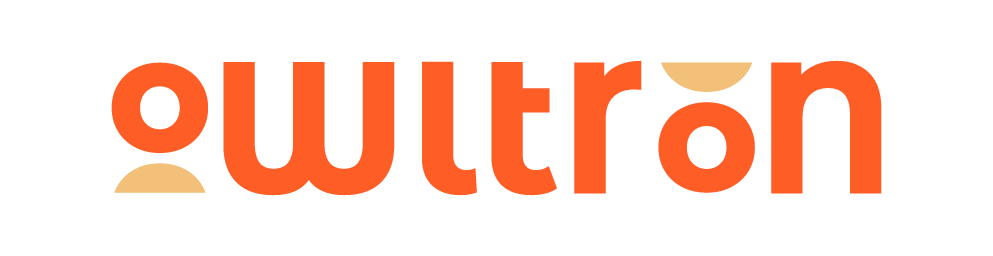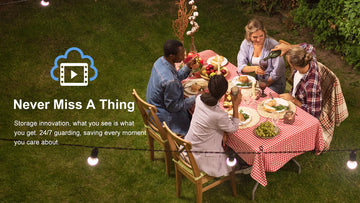Owltron cameras work with Amazon Alexa devices now! You can easily control your Owltron camera with voice commands from Alexa.
In this article, we will show you how to connect the Owltron camera to Amazon Alexa step by step.
-
Applicable for these products
Content:
- How to authorize your Owltron camera to Amazon Alexa?
- How to Deauthorize your Owltron camera to Amazon Alexa?
How to authorize it?
- Preparation
Before we start to authorize your cameras to Alexa, you need to prepare:
An Owltron Camera
An Amazon Alexa Device
A smartphone with the Owltron app and the Amazon Alexa app
NOTE: Please ensure they are connected to the same network.
- Authorization
All the preparations are done, let's get started!
Step 1: Log in to your Owltron app account
First of all, you need to download and log in to you Owltron app account.
Download in Google Play Store>>>
Download in Apple App Store>>>
Don't have a Owltron account? Read How to creat a Owltron app account?


Step 2: Install your camera
Then, connect your camera to the Owltron app, if you’re not sure how to install your camera, read How to Install Your Owltron Camera?



Step 3: Sign in to your Amazon Alexa account in the Owltron app
After the camera is installed, tap the "Me" button and you will see "Third Party Voice Services" at the top. Tap "Alexa" and sign in with your Amazon Alexa account.





After signing in with your Amazon account, go back to the Owltron app. At this point, you have successfully authorized your Owltron camera to Amazon Alexa.
Now, Let move to the next part: how to find your camera on the Alexa app.
Step 4: Find my camera on the Amazon Alexa app
Move to the Amazon Alexa app and sign in with your account. Click on the "Devices" tab and you will see all your devices connected to Alexa.
Also, you will see that your Owltron camera has been found and connected by Alexa. If not, don't worry, just refresh this page.



How to Deauthorize it?
If you want to deauthorize your Alexa account in theOwltron app,
Step 1: Open the "Me" tab in Owltron app and click on the "Settings" icon in the upper right corner".

Step 2: Select the "Account and Security" option and Unauthorized Alexa in the Third-PartyVoice Service Authorization management.



Now, your Alexa account is deauthorized on the Owltron app.
If you find any steps confused, please don't hesitate to contact 👉Owltron Service Team.