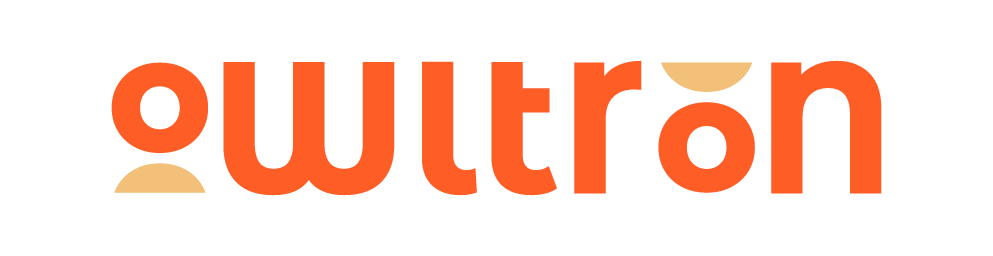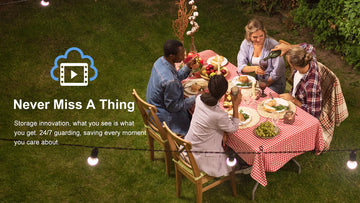Owltron cameras work with Google Home now! You can easily control your Owltron camera with voice commands from Google Home.
In this article, we will show you how to connect the Owltron camera to Google Home step by step.
-
Applicable for these products
Content
-
How to authorize your Owltron camera to Google Home?
-
How to deauthorize your Owltron camera to Google Home?
How to authorize your Owltron camera to Google Home?
-
Preparation
Before we start to authorize your camera to Google Home, you need to prepare:
An Owltron camera
A Google assistant device
A smartphone with the Owltron app and the Google Home app
NOTE: Ensure they are connected to the same network.
-
Authorization
All the preparations are done, let's get started!
Step 1: Log in to your Owltron app account
First of all, you need to download and log in to your Owltron app account.
Download in Google Play Store>>>
Download in Apple App Store>>>


Step 2: Install your camera
Then, connect your camera to the Owltron app, if you’re not sure how to install your camera, read How to install your Owltron Cam T1?
How to install your Owltron Cam W1?



After the camera is installed, let’s move to the next part: how to link your camera to the Google Home app.
Step 3: Link your Owltron app account with the Google Home app
-
Open the Google Home app and log in to your account.
-
Clickthe “+” in the top left corner and click on “Set up device”.
-
Click the “Works with Google” button and search for “Owltron”.
-
Click and it will pull up the Owltron app login page, click the "Authorize" button complete the authorization.
-
You can choose the device you want to link with Google Home, also, you can choose a home for them.





Step 4: Test your Owltron camera
Congratulation! You've added the Owltron camera to Google Home successfully. Now you can control your Owltron camera through Google Home, say “ Hey Google, show the Owltron camera”.
How to Deauthorize your Owltron camera to Google Home?
If you want to deauthorize your Owltron account on Google Home,
Step 1: Open the Google Home app and click any of your Owltron devices on the homepage.
Step 2: Step 2: Click on "UnlinkOwltron", this will pull up the "Add device" page.
Step 3: Find "Owltron" from the devices already linked and click the "Unlink account" button to deauthorize all Owltron devices from Google Home.





Now, your Owltron account is deauthorized on the Google Home app.
If you find any steps confusing, please don't hesitate to contact Owltron Service Team.