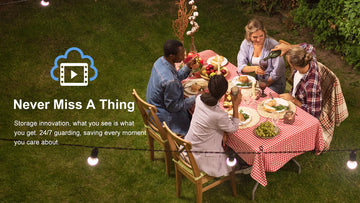Do you know? The Owltron camera can be used not only as a home security camera but also as a baby monitor. The Owltron W1 camera can rotate 355° horizontally and 110° vertically, and features night vision and 2-way audio, making this camera the perfect baby monitor.
Today's video is from Heather. She is a mother and she installed the Owltron Cam W1 in the baby's room to keep an eye on her baby.
"Hey everybody, today I want to show you this new baby camera that I got from Owltron. This is a great camera for a baby's room or just a regular security camera for the living room or common room. So I love this! It is a wi-fi smart camera, and it has 2-way audio, motion detection, iCloud storage, night vision, and multiple platform viewing, so this is a great option. All you need to do is go ahead and open your camera on your phone, scan this QR code and it'll prompt you to download the app, and then I will going to show you how to access the baby camera.
What comes with you is this cute little camera here, all the way different rotations up and down all the way around, so that you get maximum viewing of your room and your baby. It'll come with a power cord as well, so basically what you need to do is just plug that into your wall and plug it right here in the back. It has a little reset button just in case you ever need to use that. So if you want to go ahead, plug the charger in and then get your app downloaded, it does also come with some options for you to mount it to the wall or mount it wherever you need to.
After you open the QR code, you're going to download the app and register, and you'll get everything set up. Go through a couple of push notifications then you can add your device. You can go ahead and pick through a couple of different options here but if you want to match the camera w1, it'll take you through some step-by-step instructions on how to get it set up, very easy and simple to use.
Then you need to connect to your internet, you can hold your phone in front of the camera, and the camera will scan it and connect and pair it. This only takes a few seconds to do. Once you're all set up, you'll see that you have the security camera option. You can even hold to talk, and you can even take screenshots and pictures to save for later, or turn it sideways to get a larger picture of your camera. You can move the camera back and forth up and down side to side, so you can get a nice clear picture of the entire room to keep an eye on your baby.
There are lots of different options on the bottom toolbar, this is where you can play back your videos and look at your gallery where you store your images. You can even do motion detecting, motion tracking and change the color theme of the app, and adjust your device volume. You even have a privacy mode as well as night vision overall.
I think the night vision does very well, it lights up the area that you're concentrating on, and gives a nice bright look, so that way you can keep track of your baby in the middle of the night to make sure that they are okay and sleeping safe and sound again.
This is a great camera, is very easy to use and very simple to set up, It looks great and can be used in any room of your home.”


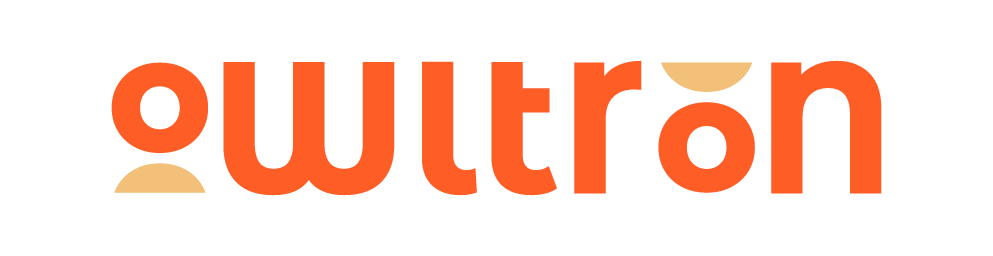
![[Unboxing Episode] Unboxing Owltron W1(White) with Heather](http://owltroncam.com/cdn/shop/articles/LF-P3-White-_Heather_review.jpg?v=1682580107&width=360)